
Transform Your Supply Chain Planning and Marketing Strategies with Google Cloud and SAP Integration

Transform Your Supply Chain Planning and Marketing Strategies with Google Cloud and SAP Integration
July 14, 2021 | Suraj Bawane
Blog / Setting a Catch all Email for Google Workspace
A Catch-all, also called a wild-card email address, refers to your chosen Google Workspace mailbox to catch all email sent to any non-existent email address on your domain, and from Doesn’t matter if that non-existent address is suraj@domain. com or sur@domain.com. It doesn’t matter what combination the sender uses.
You will receive email in your catch-all mailbox as far as the email address is associated with your domain.
We’ve configured catch-all routing to avoid losing email when customers misspelling one of our email addresses. So if you are a business, I suggest you set up yours
First, it allowed us to set email aliases (on our domain) that not only send emails but also receive them. The only downside to this is that all email goes into one email box, unless you set up filters and forwarding. Using Gmail filters and labels can also help you make sense of everything in your inbox.
You have three email addresses set up for catchall.com, helpdesk@domain.com, support@domain.com, info@domain.com. You can set up info@domain.com as a catch-all email account. Then, any mail sent to helpdesk@domain.com (any invalid email address) is sent to the catch-all account ( info@domain.com ).
1.Login to your Admin Panel
2.Navigate to Apps-> Google Workspace > Gmail

3. Choose Default routing
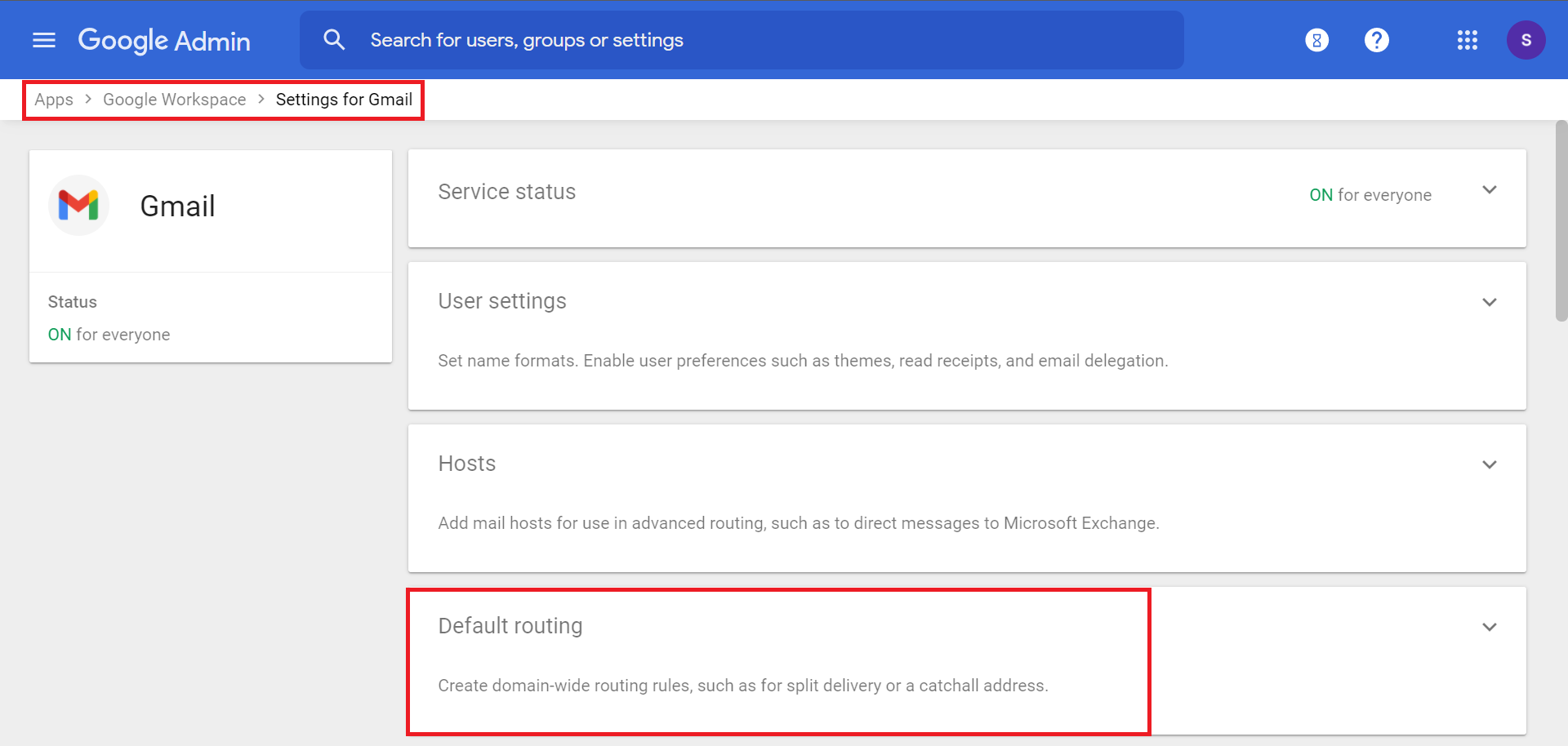
4. Choose Configure
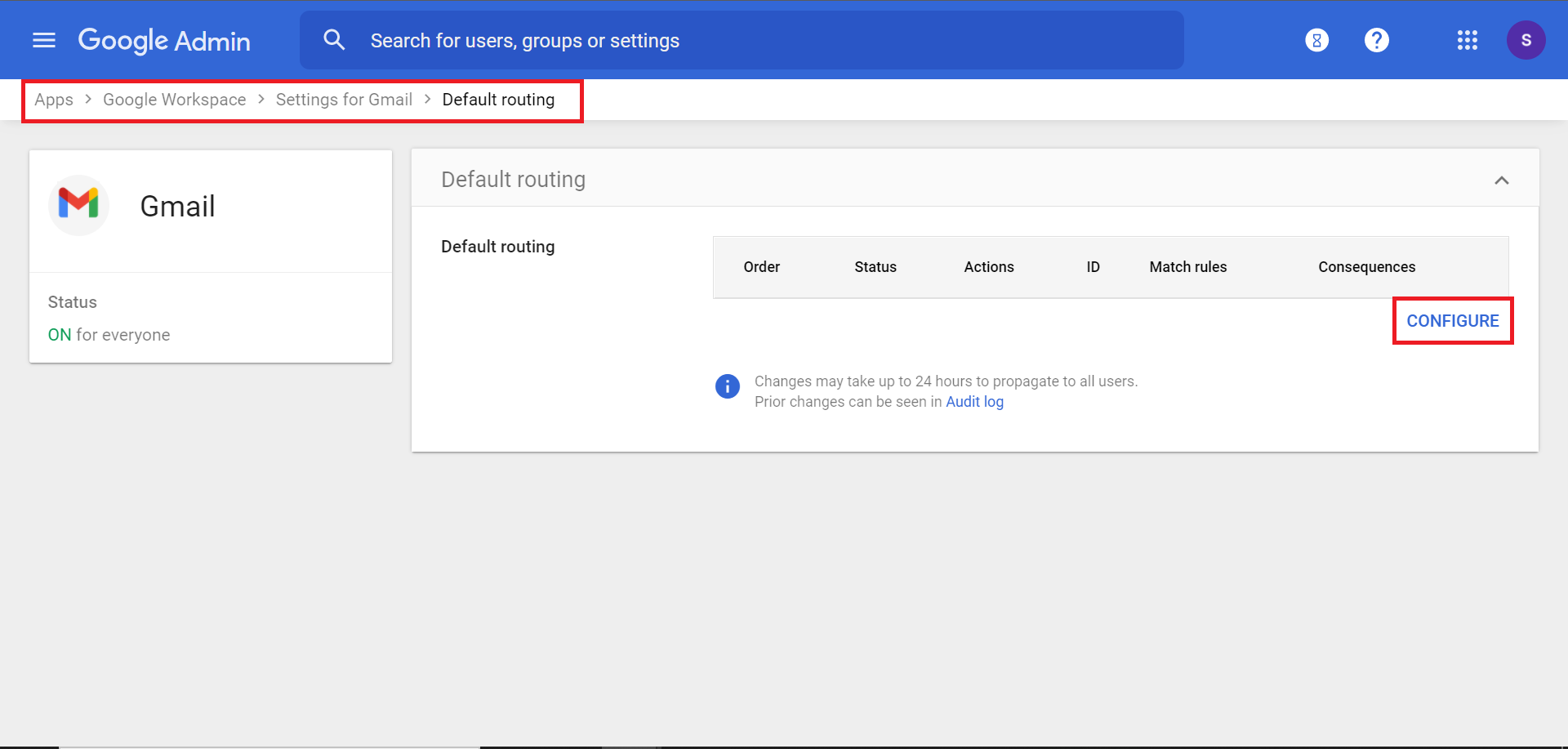
5. Configure The New Setting
You have to add the two settings default settings:
1.Change the selection to ‘All Recipients’
2.Under ‘Also deliver to’, choose ‘Add more recipients’.
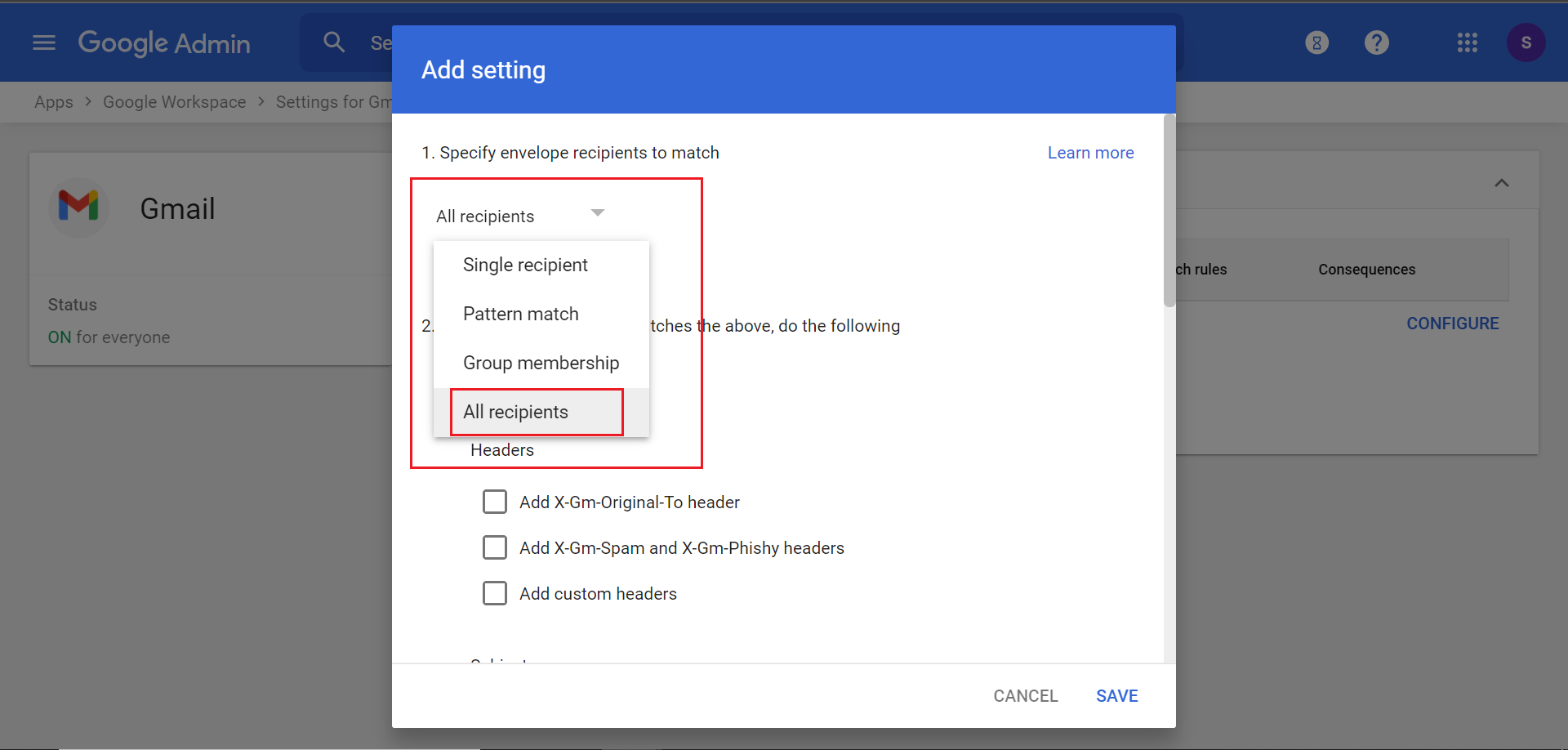

Please note that you have to add the email address, which you want to received the mail (catchall email address)
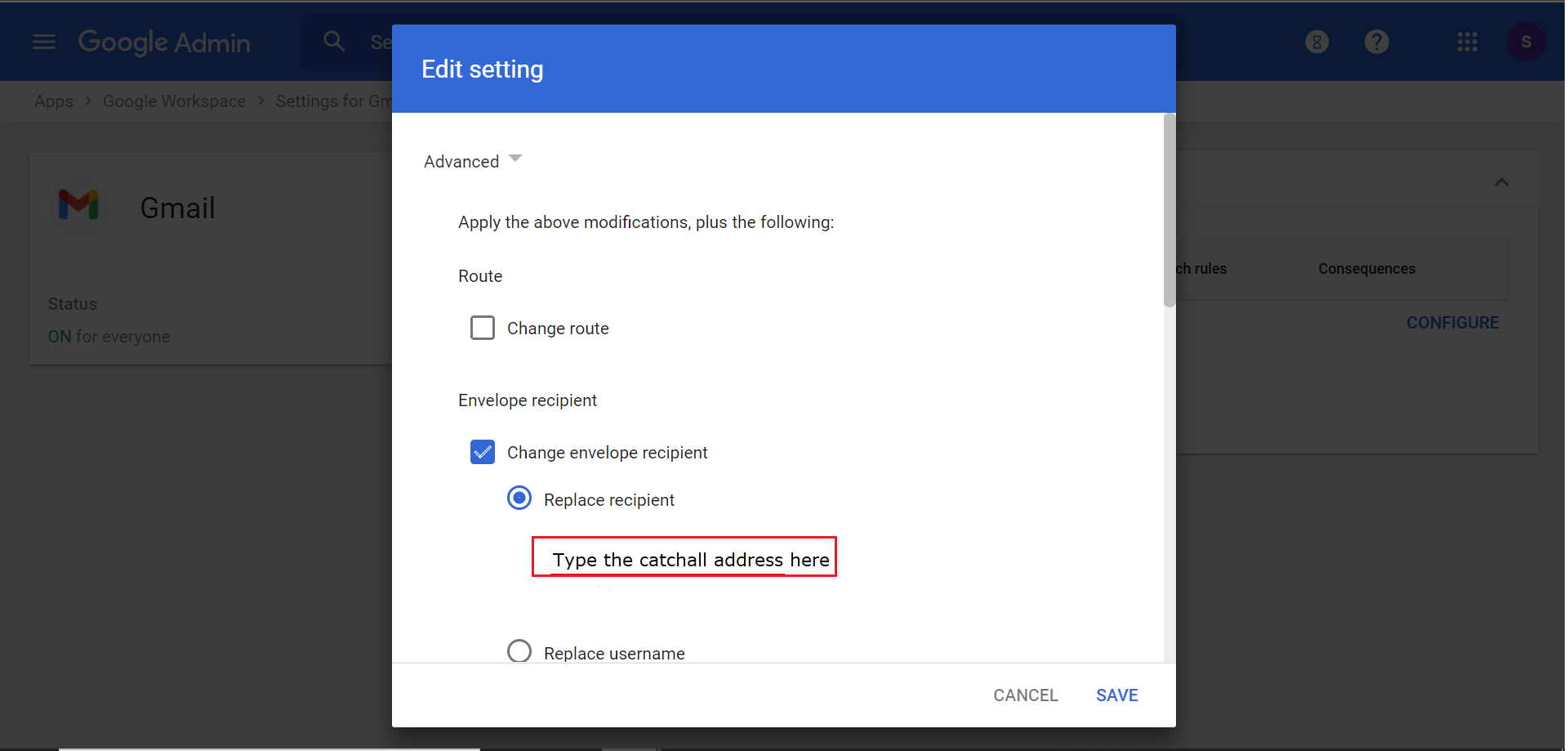
In the spam delivery options uncheck the Do not deliver spam to this receipent.
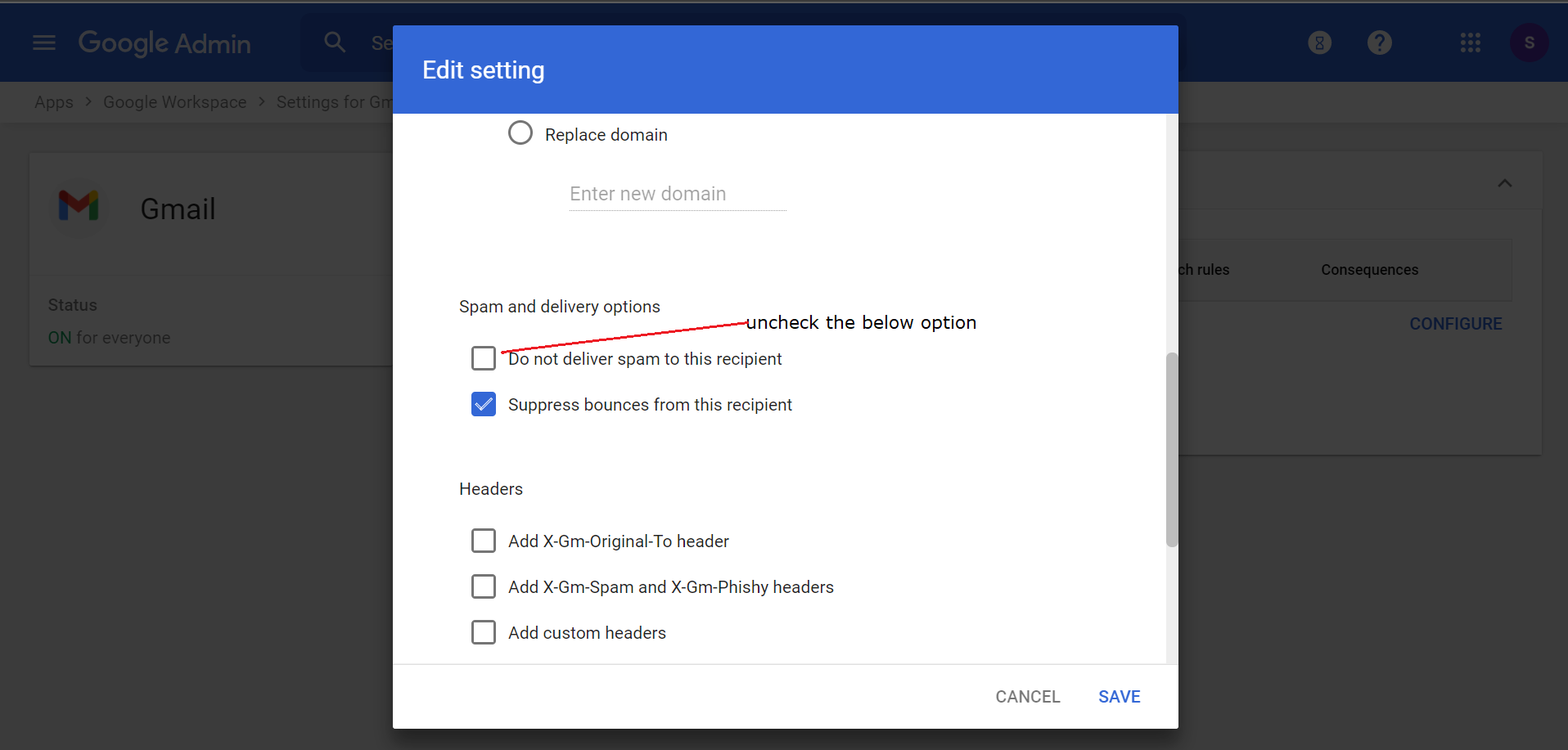
Then click on Save.